Check Aadhaar Card Status Online : How to check the Status [Updated]
Want To Check your Aadhar Card Status? Then you are in the right place.
An Aadhaar Card usually reaches you within 60-90 days of Verification. Waiting that much time can be frustrating.
Thankfully you can check the status of your Aadhar to ensure that it reaches you without any problem.
Contents
- 1 How to Check the Aadhaar Card Status Online?
- 2 Check Aadhaar Card Status Through Mobile Number
- 3 Steps to Check Aadhaar Card Status Through Mobile/Phone Number
- 4 How to Check Aadhaar Card Status without Acknowledgement/ Enrollment Details?
- 5 Steps to Check Aadhaar Card Status by Enrolment Number.
- 6 Steps to Check Aadhaar Card status without Enrolment Number
- 7 How to Check Status of Aadhar Update Done Online
- 8 How to Check Aadhar Status through India Post?
How to Check the Aadhaar Card Status Online?
1. Head Over to UIDAI official Website.
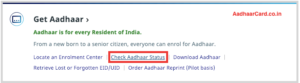
2. Under Aadhaar Enrolment section, click on Check Aadhaar Status, and you will be redirected to another page.
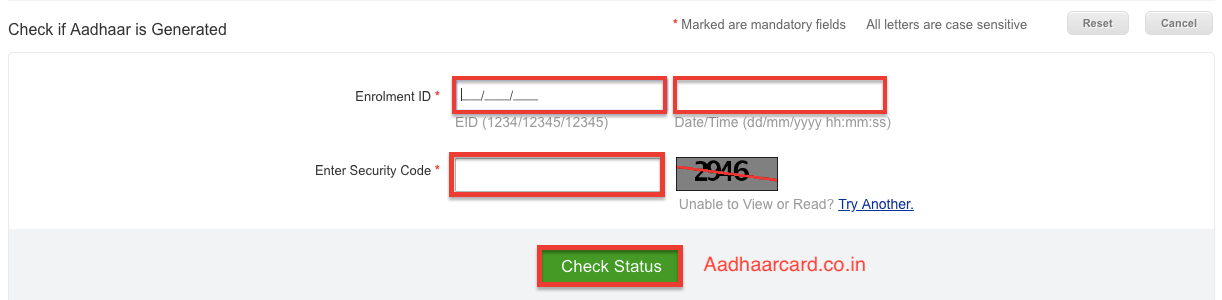
3. Enter Your Enrolment ID, Date-Time, and captcha in their respected fields and click Check Status.
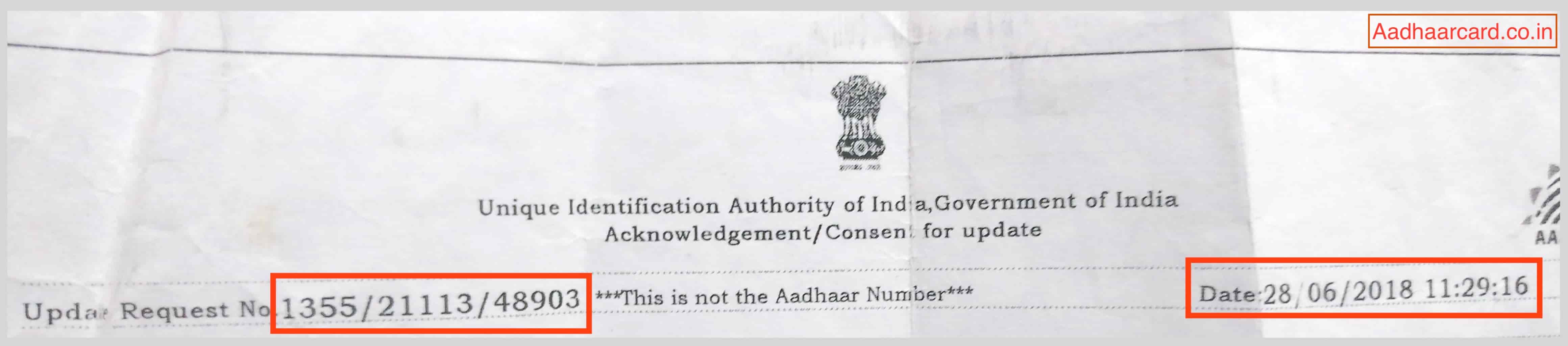
Your Enrolment number and Date-Time is given in the Acknowledgement slip you received after Verification.
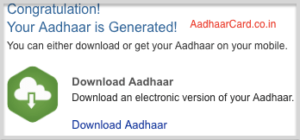
4. If your Aadhaar Card is generated then it will show a message “Congratulation! Your Aadhaar is Generated!”
5. Now you have the Option to Download your Aadhaar Card Online and Get your Aadhaar Number on Mobile.
Check Aadhaar Card Status Through Mobile Number
You can also check your Aadhar Card status through the registered Mobile number. But you have to verify your Mobile number before you can check your Status.
Verification of Aadhar is very simple which I will talk about in a minute, but first let me tell you that verification of Mobile Number is necessary.
How to Verify Mobile Number Online
1. Head over to UIDAI Official Website.
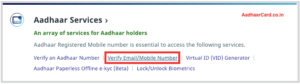
2. Click on Verify Email/Mobile Number under Aadhaar Services section and it will redirect you to another page.
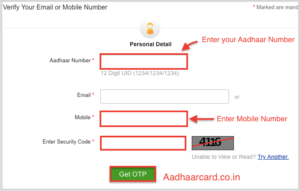
3. Enter your Aadhaar Number, Mobile Number and Security Captcha in their fields and click Get OTP.
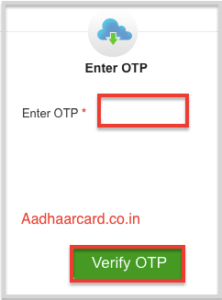
4. Enter your OTP and Click on Verify OTP and it will redirect you to another page stating that your Mobile number is verified.
Note – I have already verified my number; therefore, I can’t add a screenshot as you can verify it once.
Steps to Check Aadhaar Card Status Through Mobile/Phone Number
Once you have Verified your Mobile number you are ready to check your Aadhaar Status through Mobile Number.
Here is How you can Do this –
1. You have to SMS “UID STATUS <14 Digit Enrolment number> and send it to 51969 just like the picture below.
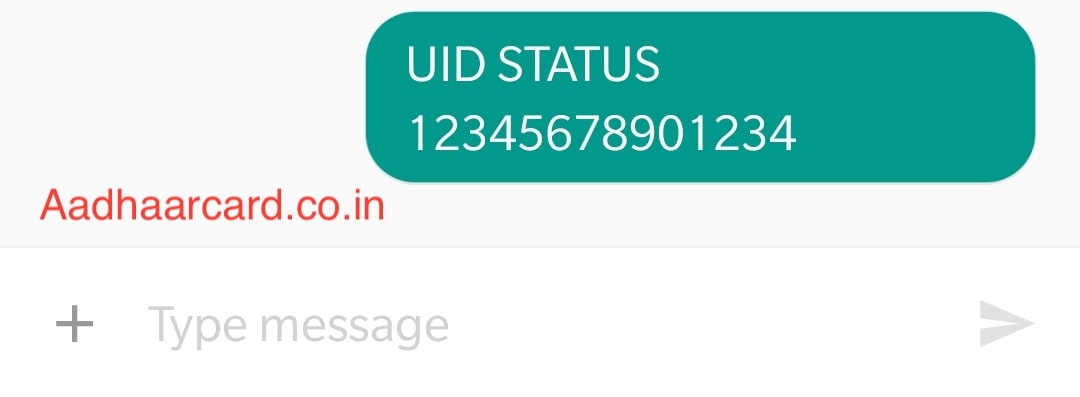
2. If your Aadhaar Card is generated then you will receive a message from UIDAI with your Aadhaar Number.
3. If your Aadhaar Card is yet to be generated then you will get a message from UIDAI with the current status of your Aadhaar.
How to Check Aadhaar Card Status without Acknowledgement/ Enrollment Details?
You receive an Acknowledgement slip upon verification which contains your Enrolment ID, Date-Time and your Data.
As the slip is merely a paper, it can tear/lost easily. Maybe the jeans containing your Aadhaar slip is now rolling in Washing Machine.
But Don’t Panic as I have the solution by which you can Retrieve your Enrolment Details Easily. Without Further ado, let’s get started.
1. Head over to UIDAI Official Website.
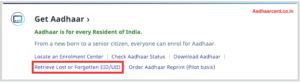
2. Click on Retrieve Lost UID/Eid Option Under Aadhaar Enrolment Section and you will be redirected to another page.
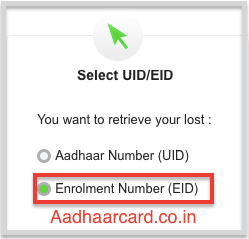
3. Since we want to Retrieve our Enrolment Number, therefore select Enrolment Number (EID) from the Select UID/EID section.
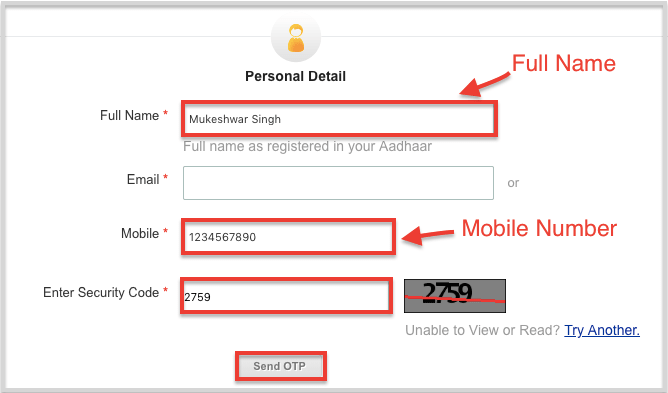
4. Enter your Full Name, Mobile Number and Security Code in their fields and Click Send OTP. An OTP Will be sent to your Registered Mobile Number
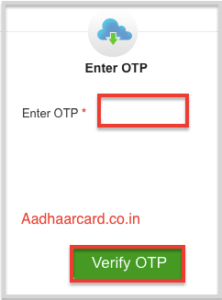
5. Enter the OTP and Click on Verify OTP and you will be Redirected to another page.

6. A message will appear saying “Congratulations! Your Enrolment ID(EID) is sent to your Mobile” and your Enrolment Number will come on your Registered Mobile Number.
As you can see you have a couple of options you can do with Enrollment ID like Checking Your Aadhaar Status, Download Aadhar and Getting Your Aadhaar Number on Mobile.
Steps to Check Aadhaar Card Status by Enrolment Number.
Since you have your Enrolment ID, you can check your Status very easily. Let’s get Started.
1. Head over to UIDAI Official Website.
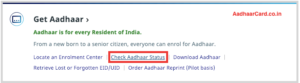
2. Click on Aadhaar Status under Aadhar Enrolment Section which will redirect you to another page.
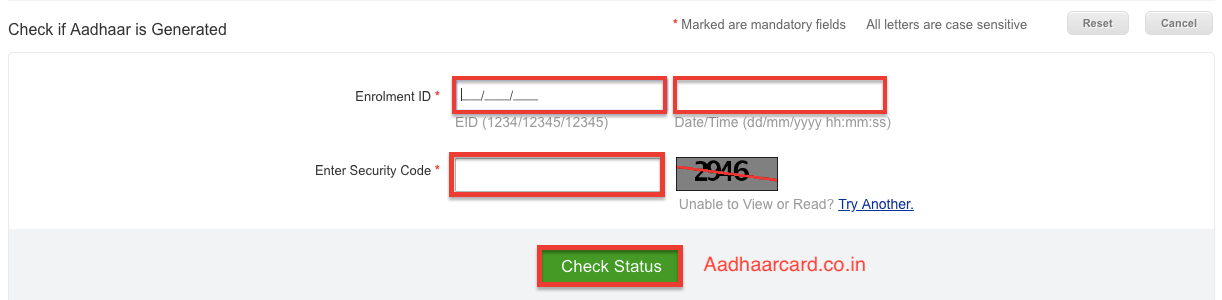
3. Enter Your Enrolment ID, Date-Time and Captcha in their Field and click on Check Status.
Enrolment ID and Date-Time are given on the top of your Acknowledgement slip.
4. If you Aadhar Card is Generated then it will show a message “Congratulation! Your Aadhaar is Generated!”
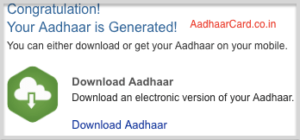
5. Further, you get different options of the things you can do with you can do with your Enrolment ID like Download Aadhaar, and Get Aadhaar on Mobile.
Steps to Check Aadhaar Card status without Enrolment Number
Enrolment Number is a 14 Digit Unique Number you get after Verification. But the slip is so small that you can easily Lose/Misplace your Acknowledgement slip.
Does it mean that you can’t track your Aadhar Status Now?
Well, Don’t Worry as you can get all your Enrolment Slip Details in a few clicks of Button. Let’s get started –
1. Head over to UIDAI Official Website.
2. Click on Retrieve Lost UID/EID under Aadhaar Enrolment Section which will redirect you to another page.
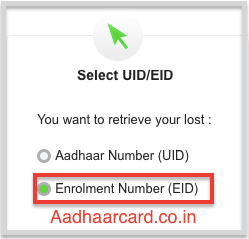
3. Since we want to Retrieve our Enrolment Number, therefore select Enrolment Number (EID) from the Select UID/EID section.
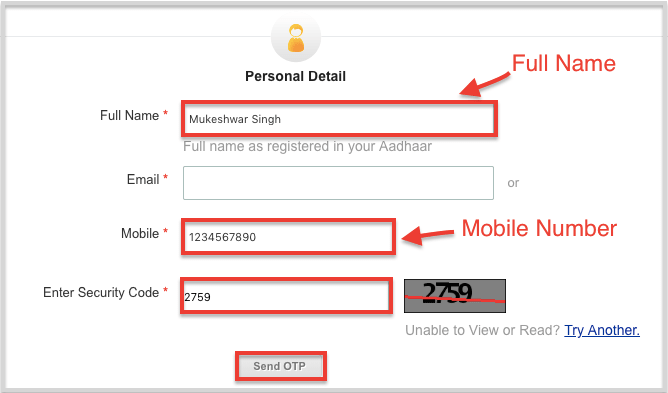
4. Enter your Full Name, Mobile Number and Security Code in their fields and Click Send OTP. An OTP Will be sent to your Registered Mobile Number.
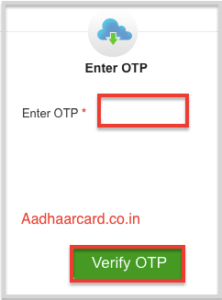
5. Enter the OTP and Click on Verify OTP which will be Redirected to another page.

6. A message will appear saying “Congratulations! Your Enrolment ID(EID) is sent to your Mobile” and your Enrolment Number will come on your Registered Mobile Number.
Now you can do some things with your Enrollment ID like Checking Your Aadhaar Status, Downloading Aadhar and Getting Your Aadhaar Number on Mobile.
How to Check Status of Aadhar Update Done Online
Did you recently Updated your Aadhaar Card Online and want to check its status? Then you are in the Right place.
Checking the Status of Your Aadhar card is different from checking the status of Update done online so I want you to follow me step by step.
So Without further Ado, let’s get started.
1. Head over to UIDAI Official Website.
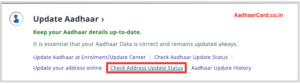
2. Click on Check Address Update Status option under Update Aadhaar section and you will be redirected to a new page.
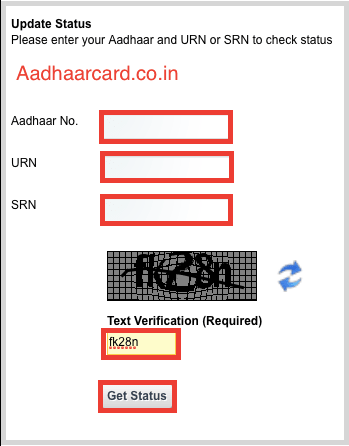
3. Enter your Aadhar Number, Your Update Request Number (URN) and Captcha in their Fields.
Note – You have to only write URN or SRN and not both. Online Updation will give you a URN Number while Offline Update will give you an SRN Number.
4. Click Get Status and you will be redirected to another Page.
You will get you information about the update done and whether that update is applied or yet to be applied.
How to Check Aadhar Status through India Post?
Once you Check the Status of your Aadhaar Card, there will be various options available.
In there you will have an option saying Delivery Tracking Details, Click on it, and you will get your Aadhaar Package Tracking ID.
The Aadhar card is dispatched from Indiapost, so we have to go to Indiapost site to track the status.
1. Go to this Page of India post.
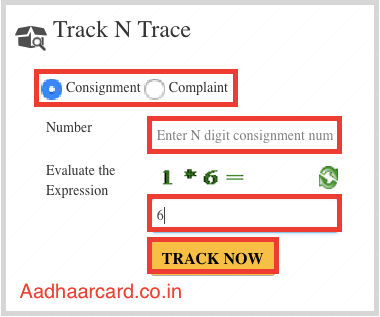
2. Enter Your Consignment Number and Enter Evaluate the Expression in his field.
3. Click Track Now Button and you will get your Aadhaar Status
You will get your Aadhaar Status of where it is and an estimated date of when it will reach you.

